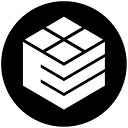We are pleased to present our Installation Guide for ElaboxOS, the free, DIY version. Visit www.elabox.com to start your Web3 journey with a self-built Elabox PC2: your very own part of Web3.
ElaboxOS installation requirements:
- SD Card Reader
- SD Card
- Balena Etcher
- RPi
Recommended RPi hardware:
- Raspberry Pi 4B (8GB)
- At least 16GB of MicroSD Card
- Raspberry Pi Power Supply
- Ethernet Cable
- Storage Drive at least 128GB
- Raspberry Pi Casing
Installation:
- Download the Elabox OS image file here.
- Download Balena Etcher. This will be used for flashing the Elabox OS to an SD card. Download it here.
- Extract the Elabox OS image zip file.
- Install Balena Etcher.
- Insert SD Card in an SD card reader.
- Connect the SD card reader to the computer.
- Open Balena Etcher.
- Click “Flash from file”, then select the image file of Elabox OS.
- Click “Select target” and select the connected SD card.
- Click “Flash” and wait for the file to successfully flash to the card.
- Remove the SD card reader. Remove the SD card, insert it in the RPi and turn on the RPi.
- Open PC browser and type “elabox.local/”
- Click “Setup” to start setting up the Elabox.
- Select “External storage” once the flash drive is connected. Click skip if it is not available.
- Click “Connect Essentials” if connecting using a DID. Click “Skip” if setting up locally, without a DID.
- Specify wallet password then click “Next”.
- Wait for the installation to finish.
- Click “Download” after setup to save the keystore to the local computer.
- Congratulations, the Elabox is ready to go.